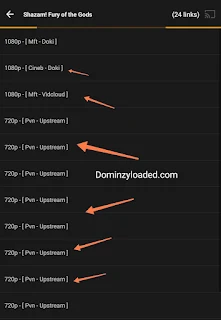9 Ways on How To Identify Fake Bank Alert.
In the digital age, distinguishing between authentic alerts and fake alerts is crucial for safeguarding personal information and maintaining online security.
This guide provides simple yet effective tips on how to identify fake alerts, empowering users to navigate the online landscape with confidence.
1. Always know your previous bank balance in your head so that you will know if it has added up.
2. Avoid relying solely on SMS for checking bank alerts, as scammers can manipulate them. Utilize your bank's mobile app for more secure and immediate alerts. SMS alerts may experience delays, but the mobile app provides real-time updates. Prioritize checking your balance through the app instead of depending solely on SMS notifications.
3. Never let customers rush you during transactions, especially if they claim to be in a hurry for a meeting. Take the necessary time to confirm your alert before allowing anyone to leave. It's crucial to prioritize accuracy and security over speed in financial transactions.
Even if they show you debit alert, don't believe it because most of them will ask for your account number and insert the pin. While the transaction is going on, they will cancel it but the bank will send them debit alert . They will take the debit alert and show you to believe
But later the bank will reverse the money to their account because it was a cancelled transaction
4. Pay attention to the message title . Some bank use "Acct" while some use "Acc". And also pay attention to the case your bank uses if it is small or capital letters. Some bank uses "ACCT, ACC or Acc and Acct . So know the case your bank uses.
5. Link your email with your bank to receive alerts directly. Legitimate alerts from your bank will only appear in your email, ensuring that you only receive genuine notifications. If an alert doesn't show up in your email, exercise caution as it could be a fake notification.
6. For business owners, exercising caution with new clients is essential. Avoid placing immediate trust in customers, particularly when they send money. It's crucial to confirm transactions before assuming their legitimacy. This extra step helps ensure the security and reliability of your business dealings.
Most of these scammers dress nicely and they drive clean cars. You may look at their appearance and think they cannot scam you. My dear it's a lie. They have money but they still want to scam the poor
7. When someone initiating a transfer requests your phone number, provide a number not linked to your bank. If you receive an alert on that phone, be wary, as it may indicate a fake alert. This precaution helps safeguard your financial information and ensures that only legitimate transactions are acknowledged.
8. Know how your bank mask account numbers. Some banks will mask the middle digit of your account leaving the last four digits "4563*********5674" . Some banks will mask all leaving only the last four digits "*************6743".
ALSO READ:
9. Some banks present credit alert as "CR:NGN545,700. While some uses "CR:₦5,000. So know the methods your bank uses and also pay attention to the case if they use small letters "cr" or capital letters "CR"
In conclusion, maintaining a vigilant approach in financial transactions is paramount. Whether you're safeguarding your personal accounts or managing business dealings, the importance of verifying alerts cannot be overstated. Prioritize using secure channels such as bank mobile apps and linked emails for authentic notifications.
For business owners, exercising caution with new clients and verifying transactions adds an extra layer of security. By incorporating these practices, individuals can navigate the digital landscape with confidence, mitigating the risks associated with potential scams and fraudulent activities.
Do well to share this post using the social media button below. Come back tomorrow for more posts like this.







.jpg)