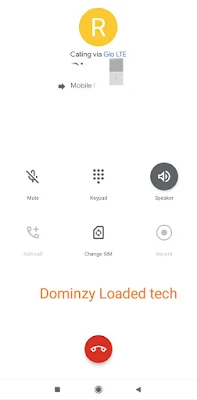10 Tips and Tricks To Speed Up Your Android Smartphone For Better Performance in 2024
10 Tips and Tricks To Speed Up Your Android Smartphone For Better Performance in 2024
Lately, if your Android smartphone is very slow in performance, you don't really need to buy a new one.
1. Disable pre-installed applications
2. Restart your device occasionally
3. Clear cache for individual apps
4. Disable hands-free Google Assistant
5. Stop apps from automatically updating
6. Avoid anti-virus and task killer apps
7. Install a Custom ROM
8. Revoke unused permissions
9. Delete old chats and downloaded media
10. Consider using web apps
Simple Steps on How to Do Factory Reset on Android Smartphone
Simple Steps on How to Do Factory Reset on Android Smartphone
ALSO READ:
- 7 Settings You Must Do After Buying A New Android Phone
- Other Ways You Can Use Your Old Smartphone Without Throwing It Away
How to factory reset android smartphone through Settings:
How to factory data reset an Android phone using Recovery Mode:
What is AAB file and How to Install it on Android Smartphone
What is AAB file and how to install it on Android smartphone
Google is now doing away with APK files. As of August 2021, Google mandated developers to upload new Android apps to the Google Play Store in AAB format.
What is an AAB file actually?
Why did Google introduce AAB over APK?
How To Install AAB Files on Android smartphone?
- Step 1: Download and install App Bundle Installer from Google playstore.
- Step 2: Launch the app and select AAB to pick an AAB file from your folder
- Step 3: click on the AAB file in your folder that which to install.
ALSO READ:
How To Set Videos As Wallpaper On Your Smartphone (Live Wallpaper) Using Tiktok
How To Set Videos As Wallpaper On Your Smartphone
What is Live wallpaper?
Steps on How To Set Videos As Wallpaper On Your Smartphone
How To Stop Whatsapp From Reducing The Quality of Pictures You Post or Send
Many atimes when we send pictures to someone on whatsapp, automatically whatsapp tends to reduce the quality of the image and this sometimes gets us annoyed due to the fact that there's nothing we can do.
Sometimes this might sound well for those that are managing their data, but for people that the exact quality of the picture is their priority, they won't like this idea. Gone are they days when you have to send pictures as document file so that whatsapp won't reduce the quality.
In this post, I'll be teaching you how you can stop whatsapp from reducing the quality of pictures you send. You don't have to be stressing yourself by sending images as document files just to keep the exact quality.
Follow the steps below.
How To Stop Whatsapp From Reducing The Quality of Pictures You Post or Send:
- Go to Your WhatsApp settings and click on Storage and Data
- In the Storage and Data options, scroll down and select Photo Upload quality
- Select Best Quality and click OK.
There you go..
You have now stopped WhatsApp from from reducing any pictures you send henceforth. This is a great news for graphic designers that share their works with their clients on whatsapp.
If you no longer what your pictures to be uploaded at Best quality, you can go back to step 1 and 2, then select either Auto or Data saver.
Thanks for reading.
If you prefer video tutorial to text, here is a clip of the tutorial on our YouTube channel. Click Here to watch the tutorial video
Don't forget to share this important update with your friends by sharing the link on Facebook and Whatsapp.
Also do well to join us on our Official Telegram Channel
How To Know When A Telegram Channel or Group was Created
How To Know When A Telegram Channel or Group was Created
WhatsApp Now Allows You To Setup Different Wallpapers For Different Chats
WhatsApp Now Allows You To Setup Different Wallpapers For Different Chats
 |
Redmi 8 Finally Gets Voice Call Recorder In Latest Upgrade
Redmi 8 Finally Gets Voice Call Recorder In Latest Upgrade
Top 3 Bots That Can Boost Your Instagram Account
Top 3 Bots That Can Boost Your Instagram Account
These are the best free bots for Instagram growth
Likefollowbot - follow4follow bot allows you to follow others and they follow you back. Everything is automated. You also get likes on your posts by your followers. To activate the bot, make sure you have telegram app installed on your phone, then click the link below
Likemeupbot - this bot puts high quality Instagram likes from real users. How does it work? You send your instagram post link to the bot & it gives you likes for free. This is an effective way of boosting the like on each of your photos.
Visit the link below to activate the bot.
Get.likeup.me - This is not a Telegram bot but an awesome Chrome Extension which gives you Instagram likes on all your new posts. Cool way to automatically boost your posts straight after the posting.
Just visit the above link to activate the bot and get free likes
I hope everyone will find something useful. If you combine all 3 bots you can gain up to 10k followers in weeks. Share this message with friends who want to be famous at Instagram.
If you face any issues while using this bots, feel free to ask me questions. I'll be here to reply you.
ALSO READ: AIRTEL Codes For Tariff Plans Migration
Kindly share with your friends on facebook
Different Ways To Fix Unfortunately App Has Stopped Errors On Android Devices
 |
Different Ways To Fix Unfortunately App Has Stopped Errors On Android Devices
There is one problem that burdens beginner and advanced Android users, which is the cursed foremost Unfortunately, (app name) has stopped error message. This error message usually appears when you're in the middle of using an app, and then forces that app to close. Annoying, right?
Fortunately, there is a way to stop it.
Here's How To Fix Unfortunately, App has stopped errors.
Clear out the App's Storage
This problem often arises with the contacts, gallery and launcher apps.
The procedure to fix this is generally always the same.
First, navigate to Settings on your device.
Go to Applications Application manager, Swipe left until you find the All tab.
Scroll down to the app that's causing problems and tap on it. Here you will find the Clear data and Clear cache options.
ALSO READ: How To Repair Corrupted Memory Card/Flash Drive
Clear cache is the option you should start with.
It will get rid of saved data that allows apps to load a little quicker when you launch them.
Clearing it means the app will open a little slower, but your main problem might well be solved.
Clear data, will erase all the app's data, including files, settings and accounts, so don't use this unless you have to.
Clearing an app's cache can often solve the 'app has stopped' problem.
Uninstall and Reinstall the App
If the app isn't built-in, you can also try uninstalling it and then reinstalling it from the Google Play Store.
Simply open the Play Store app, open the menu bar on the left hand side and tap on My apps.
Find the app in question and hit Uninstall, which takes a few seconds. Atterwards, you can install it again.
Restart Your Phone
You can also try doing a soft reset, which simply means restarting your device.
This is super simple and quite effective if your phone has been on for a long time.
A soft reset will power cycle your phone, turning it off and then back on again.
It’s a very good idea to turn your phone off every few days for a few minutes – this will help a sluggish phone with a variety of issues, whether they're related to the app, network, audio or email.
FINAL OPTION,
Factory Reset
When the above solutions have failed, you can resort to factory reseting your phone.
When doing a factory reset, ensure that you have backed up all of your data beforehand. This means moving all your files such as pictures, music, videos, documents and contacts to a separate storage device or another phone.
A factory reset will wipe your device and set it back to factory defaults, taking everything, including any bugs, with it.
You can restore your apps and data afterwards easily, as long as you've made a backups
These methods will surely solve the problem of "App hast stopped" errors.
If the above steps doesn’t solve the problem and error pops up again, it means that either the application is written with an error or is not compatible with your phone nodel and it is rather impossible to cope with it – you just have to wait until the next version of apps is bug free or you uninstall the app completely.
In case you are having issues following any of the steps above, kindly let me know in the comment box, or if you solved the problem using a different method that's not in this post, pls do well to share with others how you did it. Make sure you comment below so that we can all learn together
Free Legit Method To Increase Your Instagram Followers With Real Users
Free Legit Method To Increase Your Instagram Followers With Real Users
How Does This Bot Works?
How To Use The Follow for Follow Bot
- Once it opens, click on Start (you will be asked to send your instagram profile link)
- Enter your instagram profile link and send
- Once it has been confirmed, a list of instagram user will be sent to you to follow them
- Follow all the users there and you will get free coins.
- Within 12 hours or more, you will start getting followers and your coins will be reducing.
- Get your referral link and invite your friends so that you can get more coins and more followers.
How To Watch Live DSTV Soccer Match For Free On Your Smartphone
How To Watch Live DSTV Soccer Match For Free On Your Smartphone
Some of you also want to watch the live matches on your smartphones, but most apps like DSTV mobile app will also need you to subscribe before you can gain access to any of their channels. This is why most people are looking for hacked DSTV apps, just like the way hacked Netflix App have been made available.
- Download Mobdro App (use the link above)
- Install and launch the app
- Use the search bar to search for "Super Sports"
- All the super Sports channels will be displayed, as long as you know the exact Super sport channel the match is shown, then just select it.
- For example Super sport 3
- Once you select the channel, within 3 secs, the live streaming will commence
- Watch your football match and enjoy
How To Speed Up Your Opera Mini Browser Even With Poor Network
HOW TO SPEED UP YOUR OPERA MINI EVEN WITH POOR NETWORK
To make your operamini browse faster in slow network conditions like ucwap and uc browser, there are some settings yoy need to configure on opera mini. kindly follow the simple steps below:
Launch your browser(operamini)
Type this in the address box
'opera:config'
Select image to be =NO
Fit text to screen=YES
Loading timeout=10/20
Site and sever agent masking=NO
Keep styling in Rss feed=NO
Show feed index=NO
Fold linklist=NO
Phone number detection=YES
Minimum phone number=NO EDITING HERE
Use bitmap font=NO
Make sure you are using the latest version of opera mini, if not, head to google play store and update it now.
Thats all enjoy
With this configuration, you should be able to read news on your opera mini with 2G network.
Another thing is that you need to know the network that works best in your area, it could be mtn, Airtel or glo. Once you find out, slow browsing will no longer be an issue for you.
Share this to help a friend.
How To Convert Audiomack Music To Mp3 And Play With Other Music Player Or Share Them
How To Convert Audiomack Music To Mp3 And Play With Other Music Player Or Share Them
Sometimes when you see interesting music on your friends phone and you wish to collect it through xender, you won't be able to get it because he or she downloaded the songs using audiomack app.
- Open your 'file manager' app.
- Locate your 'Internal storage' folder. (Avoid the SD Card folder.
- In your internal storage folder, open the folder named 'Android'.
- Open folder named 'data'.
- Open folder named 'com.audiomack'.
- Open folder named 'files'.
- Open folder named 'Audiomack'.
- In the folder named 'Audiomack' You should now see files named with numbers like 9873795 etc. Note that all those numbers are your downloaded offline audiomack music's. (NOTE: Deleting them, deletes all your audiomack music's).
- Now minimize and open your 'Audiomack' app.
- Open your 'library' where all offline music's you downloaded are.
- Now sort your musics to newest.
- Now go back to your 'file explorer'.
- Sort the files named after or named as numbers in the 'Audiomack' folder. Sort by date (newest first).
- Now rename the numbers(files) according to the music you'll love to rename from your Audiomack app. (e.g: Fireboy- Newyork city.mp3). {NOTE: Don't forget to put .mp3 format while renaming}.
- Just after renaming all audiomack downloaded musics, now move the renamed music to the folder where your other music's are.
- Finally, visit your preferred music player application of your choice and you'll find all your audiomack offline music playlist there in mp3 format.
How To Get Upto 45GB Data For Free With MyMTN App
How to get up-to 45GB Data for free with MyMtn App
- Download the MyMTNApp from Google Play Store
- Now login to MyMTNApp with the first sim that has been registered on the app before now.
- Input OTP and proceed
- After you have successfully been signed in, now click on the menu tab that can be located at the top left Corner of the MyMTNApp home screen.
- Now locate and find menu option for Free Data and simply tap on it. You will be provided with a page to invite new numbers to join MyMTNApp.
- Simply input the new number ( the second number that has not been registered on the MyMTNApp before).
- On successfull invitation, you should be given free 200MB when the person you referred registers on the app.
- That is not all, here comes the free data mtn accumulation process
- Once you have done the invitation, simply Logout from the app and login into the MyMTNApp with the second sim which you just invited.
- OTP code will be sent the the second line, copy it and put it in the app for successful login.
- Now you should see a pop up message on the screen (Please don't rush)
- If your device internet connection is on 4g, it is highly recommended to switch it over to 3g just so the next process will be positive and successful.
Ensure to Read the message and simply tap on the Remind me later button and quickly press back while it's about to load, so that the loading will be cancelled.Keep pressing remind me later and back button continuously (None stop). The more do you it, the more 200mb will be awarded to your line



_compress5.jpg)
_compress91.jpg)
_compress62.jpg)