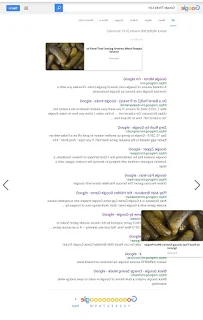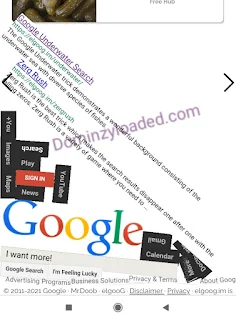Ten (10) Metrics To Measure Your Blog's Effectiveness
When it comes to your blog, success can come in many different forms. Regardless of your website’s niche, gathering certain data can help you determine whether your readers are enjoying the content you’re putting out or if you need to make some alterations to increase engagement.
While collecting data about your blog might seem overwhelming at first, rest assured that there are plenty awesome tools to help you! Google itself offers several highly-valuable resources for data gathering, and once you know what to look for, finding it isn’t too tricky.
Constant assessment of progress is the only way to make sure you’ll achieve your blog goals.
To help you take control of the evaluation process, here are 10 essential metrics you should look at:
1. Page views
A “page view” is a measure of any time a user views a page on your website. This includes multiple visits and page refreshes as well. That means you’ll need to look deeper into the numbers to find out specifics about who’s visiting your blog.
Page views can often be tracked through your hosting provider. Alternatively, you can leverage Google’s page views tracking tool.
You can use Google Analytics to create a custom metric that uses other elements, such as session data, to provide deeper insights into audience behavior. Plus, some filters will be able to help you quickly sort out and view the most important details.
There is no one correct number when it comes to page views. It will differ radically depending on your goals, audience, niche, and so on. However, in a general sense, you should be looking for a slow but steady increase over time. If you’re not getting the numbers you expect, you may want to look into some of your other traffic metrics to fully understand where the problem lies.
Study the overall number of visitors or concentrate on every single article you have. This way you’ll be able to see the trends and understand the type of content that your audience enjoys reading.
2. Leads
Lead generation is a process that fuels the development and growth of your business. It’s equally important to assess the general number of leads you are getting and the visitors-to-leads conversion rate.
3. Subscribers
Another factor that signals whether you demonstrate effective blog writing is the number of people who decide to subscribe to your newsletter. You may use email or RSS subscription for this.
Tracking your blog-subscriber growth is the single, most-important KPI for telling us that we are truly delivering value for our intended audience. If subscriber growth is slow or non-existent, then you have work to do. If you’re seeing a positive trend in growth month over month, you still have work to do, but at least you know the effort is paying off.
4. Backlinks
This is one of the most significant metrics.
Backlinks are simply links found on other websites that links to your blog or website.
Track the number of backlinks in order to understand how to blog effectively and produce the content that readers will price and value.
5. Social media shares
Social media shares are a great chance to get an exposure to a large audience if your content is of high quality. Always compare the data of social shares you’ve got with the data of fresh traffic coming to your blog.
A social media share shows that someone actually likes your blog content enough to share it with their own friends.
Social media can help to drive traffic to your site in the short-term. It can also help you to grow your following and audience in the long-term. Finding the type of content that gets the most engagement on social media is an important factor in growing your brand online.
This isn’t always an indication of your best and most relevant content. Sometimes mediocre content with an eye-catching image and tempting headline can attract more shares than your best content. It’s important to try and identify exactly why certain posts are getting more shares than others so you can try to replicate this strategy for future content.
6. Comments
This is probably one of the most expressive blog metrics demonstrating the success of your blogging activity. Comments not only evaluate the numerical level of audience engagement but also allow you to find out what exactly the readers enjoyed about it.
7. CTA clicks
Add several concise CTAs and track their performance. You may notice that some work better than others and it will help you identify useful content, see readers circle of interest and preferences.
ALSO READ:
8. Traffic
It’s the most obvious metric you can track, but also one of the most important to understand blog content effectiveness.
However, it’s important that you go beyond simply recording a figure for the traffic your website is receiving each month. You’ll want to dig further into exactly where that traffic is coming from and where it’s going.
To start with, in addition to the overall traffic for your site, you should be looking at traffic on an individual post level. These traffic numbers enable you to identify your most successful and least successful posts.
Once you’ve figured out which of your posts are getting the most traffic, you can look into where this traffic is coming from.
A few things to evaluate:
Is it organic search traffic? – If so, what keywords are you ranking for? Maybe you can look at creating more content around similar topics.
Are you getting a lot of referrals from a particular website? It might be worth investigating if you can get some more links from that site to your other posts.
Getting a lot of traffic from social media? It’s important to analyze exactly why that post is so attractive so you can use your insights to create more appealing social media posts in the future.
Your posts with the most traffic are not necessarily the ones that are converting the most leads. But they can be effective for boosting your SEO and increasing brand awareness and authority if these are important goals for you.
9. Time on Page / Bounce Rate
Your blog’s “bounce rate” is a measurement of how many viewers came to your site, took a look, had no interaction with your blog post, and then left.
If you’re measuring site and page traffic as a performance indicator, you also must take note of what’s happening to this traffic when it lands on your blog content.
Getting a lot of traffic to a particular blog post is great, but if these users aren’t actually sticking around long enough to read it, it’s probably not doing you much good.
Bounce rate can be a much more effective measure of reader interest than traffic stats. While a count of aggregate page views might tell you how many people visited your website, it doesn’t tell you how many stayed and explored further.
A high bounce rate may indicate that your content isn’t resonating with your audience. Alternatively, it could also be an indication that your traffic sources aren’t very good. If you’re blogging about health and your traffic is coming from sites about entertainment and gossips, for example, you may have high traffic, but it’s unlikely to be traffic that is meaningful in terms of true audience building.
A low bounce rate combined with a high time spent on site is an indication that your blog content effectiveness is high and your posts are relevant to your audience. However, other factors such as time taken to load a page can also influence these metrics.
A bounce rate in the range of 25 percent to 40 percent is considered excellent. Anything higher than 70 percent probably indicates that your audience-building approach requires changing.
10. Number of Blog Posts Published
Experts tend to advise new bloggers to view their content plan as a marathon, not a sprint. This means you don’t have to do it all in one day, and it can take a while to build up a meaningful collection of content.
With that being said, there are some things you can do to start collecting the data that will tell you whether your blog is making an impact. This includes sticking to a consistent publishing schedule, as well as keeping an eye on how much content your blog has in total.
Depending on your industry and topic, you’ll often start to see your audience grow when you amass between 75 and 215 blog posts. However, quality plays a significant role as well. So while the overall output is important, you shouldn’t prioritize this number over the quality of your blog posts.
Once you figure out the most significant components of your blog’s success, use them and track continuously to improve the results and income you get from blogging.
After going through this post, I guess you have known how blog metrics are measured.
If you have any questions as regards the above post, do well to use the comment box and I'll be here to respond.
Meanwhile, support this post by Sharing it on Facebook, Twitter, Instagram and WhatsApp.




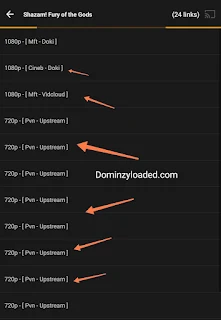














.jpg)
.jpg)

%20(3)_compress78.jpg)