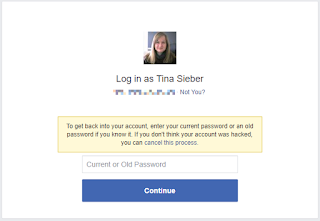How To Recover Facebook Account In 2021 (100% Working Method)
Gone are those times when recovering of a facebook Account works through clicking on forgotten password. I bet most of us must have tried accessing our lost Facebook account by clicking on forgotten password, in which after entering our phone number, email or facebook name, you will still get an error message that your account does not exist or cannot be found, despite the fact that the details you imputed are correct. Just as this image below.
If you've given up your facebook Account after a failed attempts while using the above recovery method, I have a good news for you. The good news is that you can successfully recover that your Facebook account successfully using the methods I'm going to share with you in this post. Do well to read till the end, you will sure get a solution.
Facebook offers several automated ways to recover your account. Most of them depend on information you entered and validated when setting up your account. If you haven't done that or if the information is outdated, the chances are slim that you'll be able to recover access to your account.
If your account was hacked and your details were changed, this post is for you. Just read to the end, you will get a solution.
Working Methods on How To Recover Facebook Account In 2021:
1. Create New Password From Logged In Device
Before you try to recover your account, check whether you are still logged into Facebook on any of your devices. This could be another browser or browser profile on your computer, your Facebook Android or iOS app, or a mobile browser, for example, your tablet.
If you can still access Facebook anywhere, you might be able to "recover" your Facebook password without a confirmation reset code; though what you'll actually do is create a new password.
Under Settings > Security and Login, scroll down to Login and click Change password. Enter your current password, set a strong new password (mixture of capital and small letters, numbers & special symbols) and click Save Changes.
After changing your password, scroll back up to Where You're Logged In. Either Log Out of individual sessions by clicking the three vertical dots or click the Log Out Of All Sessions option in the bottom-right after expanding the list. Do this only if you're sure you can log back in.
We recommend logging out completely, provided your contact details and security settings are up to date. You don't want to jeopardize your means of logging back in. If you're unsure, manually log out of all recent sessions that seem suspicious. After successfully getting back your account, kindly consider setting up
two-factor authentication on Facebook.
2. Recover Your Account From Its Profile Page
If you have access to another Facebook account, for example your second account, account of a friend or family member, and you can access your account's profile page that way because you're Facebook friends, you can use this option. Note that it will require logging out that account.
To proceed with this option, search for your profile on your Facebook friend's or second account friend list, open it, and click the ... on or below your profile image (in the mobile app, the three-dot menu will show up below the image), then select Find Support or Report Profile.
Make sure you are using a computer to do this or you can switch your phone browser to desktop mode inorder for it to work well.
From the next menu, select the appropriate option, in this case
I Can't Access My Account, and
click
Next.
In the final step, click Recover this account, which will log you out of the account you're using, to start the account recovery.
This will lead you to Reset Your Password.
The recovery is based on the phone number and email address/es you added to your account.
If you didn't connect your Facebook to any email or phone number at all, this might not work for you. Kindly follow the instructions from the next method below.
3. Find and Recover Your Account With Contact Details
If you don't have access to Facebook at all or prefer not to log out of another account, open a new browser profile, e.g. a guest profile, and head to the Facebook recover page. Enter an email address or phone number you previously added to your Facebook account. When you search for a phone number, try it with or without your country code, e.g. 1, +1, or 001 for the US; all three versions should work. Even if it doesn't say so, you can also use your Facebook username. Once you successfully manage to identify your account, you will see a summary of your profile. Before you proceed, carefully check whether this really is your account and whether you still have access to the email address(es) or phone number(s) listed. You may be able to choose between email or phone recovery.
If you No longer have access to the email and password you used in opening the Facebook account, proceed to method number 4 of this post
If all looks well with the contact details that Facebook has on file for you, however, click Continue. Facebook will send you a security code.
Retrieve the code from your email or phone (depending on which method you chose), enter it, and your Facebook account will be recovered successfully. If you didn't receive the code after waiting for like 2 mins, click Didn't get a code? in the bottom-left corner of the Enter Security Code window, which will take you back to the previous screen. You can try again or maybe you'll realize that you don't have access to the account after all.
Log Back Into Your Facebook Account
If you managed to regain access to your account and if you suspect that your Facebook account was hacked, immediately change your password and update your contact information. These are key steps in securing your Facebook account. Be sure to remove any email addresses or phone numbers that are not your own or that you can no longer access.
4. If You No Longer Have Access To Your Contact Information.
Most times, you can't recover your Facebook account using the above methods if you no longer have access to the email or number you used in opening your Facebook account, or maybe a hacker changed your contact information. In that case, Facebook allows you to specify a new email address or phone number, which it will use to contact you about recovering your account.
To start this process, click the link No longer have access to these? in the bottom-left of the reset password page (see abovemethod, for the Facebook account recovery process.)
Facebook will ask you for a new email address or phone number, so that it can get in touch with you to help you recover your account. Click Continue to proceed.
Alternatively, If you have set up Trusted Contacts, you can ask facebook friends to help you recover your Facebook account in the next step. You'll need to remember at least one full name of your Trusted Contacts to reveal all of them. Note that you only need three codes to recover your Facebook account.
If you didn't set up Trusted Contacts, you might be given the option to answer one of your security questions and reset your password on the spot. As an additional precaution, this comes with a 24-hour waiting period before you can access your account.
Otherwise, you might have to wait until Facebook gets in touch to verify your identity. Be patient.
5. For Hacked And Compromised Account.
Was Your Facebook Account Hacked to Send Out Spam?
In the event that your account was hacked and use in posting spam while you can no longer access it, you should report your Facebook account as compromised.
This will actually start a similar process to the one outlined above. While you will use the same information to identify your account, in the following step you will be able to use either a current or old Facebook password to recover your account.
This is useful in case a hacker changed your password, but it may also come in handy if you forget your new password.
6. Confirm Your Identity With Facebook
If all of Facebook's automated account recovery methods above have failed, your last hope is Facebook support itself.
Head to this page: https://www.facebook.com/help/contact/183000765122339
Upload a JPEG (photo) of your ID, enter an email address or mobile phone number that is (or was) associated with the Facebook account you wish to recover, then click Send to submit the information.
Note: If you didn't use your real name on Facebook, your hopes for recovering your account this way are close to zero.
If you know other method of recovering s Facebook account which is not listed in this post, kindly do well to contribute to the post using the comment box.
Facebook security Tips
If after trying the whole methods listed above and none worked, you just have to move on. As much as it hurts, learn from your mistakes, create a new account, be sure to add several valid contact details, secure your Facebook account, and rebuild your profile from scratch. It's a pain, but it's better than nothing. This also goes to those that their facebook Account are yet to be compromised. Update your account information with your correct and latest details, also secure your Facebook account using all the security features.
Download our Android mobile App from Google play store to get faster updates to our posts and tech solutions





.jpg)
.jpg)