How To Remove Write Protection From SD Card
Have you ever encountered write Protection warning that that pops up when you insert an SD card into devices such as computer, digital camera,etc, and could not find a solution to it?In this post you will find out:
- why you cannot format the write-protected SD card
- methods on how to remove protection from a memory card
- how Disk Internals software can help you
What does it mean, if an SD card is write protected?
This may happen every time: you insert an SD card to the adapter in your computer/laptop, digital camera, etc and you can view and read all the files located on it, but this is all that you can do with this SD card.
You will find it impossible to add anything, and you cannot format a write-protected card. Below are the possible reasons and solutions to why an SD Card is write protected.
Reasons and Solutions:
1. SD card is write-protected for physical reasons
SD card is write protected because of switcher
Here, the switch that protects the SD card from being overwritten is active.
To fix it, disable the lock. On each SD card on one side, there is a switch, which needs to be shifted in the opposite direction and then the SD card can be reconnected to the computer.
Did this method for removing write protection from an SD card not help you? No worries since there are many other solutions to the situation.
2. SD card write-protected due to software
This situation may occur due to read-only attributes.
To fix it, delete them using the command line.
Press Win + X at the same time; you will see a cmd window where you need to type "diskpart" on the keyboard and confirm pressing Enter.
Then enter the command "list disk" and press Enter.
Disks connected to the system will appear in a new window. Select your SD card (you can find it by the appropriate disk size; for example, drive 0).
Next, in command Prompt, type: "select disk 0", then press Enter.
Next, enter the attributes. "disk clear read-only command" and press Enter.
These actions will remove the attributes and remove write protection from your micro SD card.
4. Write protection is gone but so is the data
This is due to improper use of the diskpart utility. (Sometimes instead of removing the write protection, users format their SD cards). And, as you know, due to the formatting, all data is lost.
To fix it, use DiskInternals Partition Recovery. This application recreates the file system on the SD card, so the files can be found and restored. It recovers any file: photos, music, videos, documents, etc. You can also not worry about large files: the application can handle even them. It has been designed to satisfy user's needs without fail:
There are three recovery wizards that will explain everything to you step by step, depending on your file system: Partition Recovery Wizard, NTFS Recovery Wizard, and FAT Recovery Wizard.
There are several scan modes (fast, full).There is a free file preview for assurance.
There is a trial version at no cost; you only need to pay if you want to save the recovered files to any disk visible to the system and with unshakable technical support.
Download it HERE for Windows

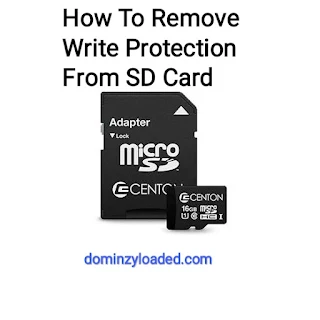



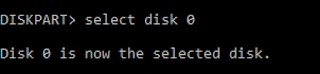


3 comments
Nice write up, please can we fellow each other's blog
it's not working
Which method did you use?
Kindly Join our Telegram channel & active group chats to get quicker access to the latest tech news, mobile tips, free airtime codes and free browsing cheats
Telegram Channel: Subscribe Here
WhatsApp Channel: Follow Here
Whatsapp Group: Join Here
Telegram Group: Join Here
We are now on Mi Community for those that uses Xiaomi devices. Follow us now.
Mi Community: Click Here
Follow us on Instagram
Instagram: Join Here
Subscribe to Watch our Tech Tutorial Videos on YouTube.
YouTube: Subscribe Here
Make Sure you tick the "Notify me" box, so that you get notified when the admin responds to your comments or questions.
EmoticonEmoticon