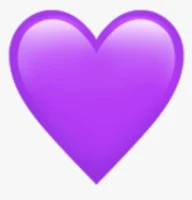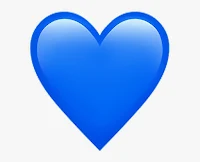10 Useful iPhone Apps You Need To Have In 2023
In today's fast-paced world, our smartphones have become indispensable tools that help us navigate through the demands of everyday life. Among the various smartphone options available, the iPhone stands out for its exceptional user experience and the vast array of apps at our fingertips.
Whether you're a productivity enthusiast, a photography aficionado, or someone seeking to enhance your overall well-being, the App Store offers a treasure trove of useful applications designed to make your life easier and more enjoyable.
In this blog post, we will explore ten useful iPhone apps in 2023 that are bound to simplify your daily routine and take your iPhone experience to the next level.
1. Widgetpod
The WidgetPod app offers a dynamic widget experience for music playback on iOS 16, providing support for both Apple Music and Spotify. It presents customization options for various aspects, such as displaying specific buttons and altering icon visuals. Throughout my two-week usage, I encountered no issues, as the app performed smoothly without any noticeable impact on battery life.
It also has the Ability to play local music offline through third-party apps and also Support macOS, enabling the same widget design on desktop.
Pros: The app's familiar design language facilitates effortless customization for users.
Cons: The absence of an organized structure for different widget sizes within the app makes customization and discoverability less convenient.
2. Halide
I enjoy introducing new and updated apps that bring fresh and exciting functionalities. One such app is Halide, which provides manual control over your iPhone's camera and surpasses the capabilities of the default camera app.
You can rely on Halide's Macro feature to capture stunning close-up shots of unique subjects. Additionally, its exclusive portrait feature enhances object identification with captivating visual animations. For anyone seeking professional-level photography on an iPhone, Halide is an essential addition.
Pros: Unlike many apps that become cluttered with unnecessary features, Halide thoughtfully incorporates each functionality. The new updates showcase a minimalistic design, utilizing ample white space to deliver a unique user experience that aligns perfectly with the iPhone's aesthetic.
Cons: On smaller devices such as the iPhone 12 Mini, the interface may feel slightly dense.
Also, Halide offers a useful option called "Prevent Facebook Spying," which removes location data from your photos when shared with any Facebook-owned apps. You can find this option in the app's Advanced section within the Settings menu.
3. Timing
There are instances when all-in-one apps prove to be highly practical, and the timing.is app is a perfect example. Productivity revolves around effective planning and adhering to schedules, which necessitates combining calendar events and tasks. With the timing.is app, you can accomplish precisely that.
This app presents an all-inclusive solution for planning tasks, offering a fresh perspective on using both tasks and calendar events to enhance productivity. It seamlessly synchronizes with your calendars and integrates with the Reminders app on your iPhone. Additionally, it provides customization options, and the best part is that you don't need to create any accounts to utilize its features.
Pros: The app's inclusion of features like time blocking and gap management elevates it to the status of a professional calendar and planner app.
Cons: Although I appreciate its unique design language, I do feel that it deviates slightly from Apple's HID guidelines, which creates a sense of disconnection from other iOS apps.
Additional info: Within the app's main user interface, you can swipe down from the middle of the screen to reveal a year progress bar. This bar displays a percentage to indicate how much of the year has already passed, providing you with a quick overview of the year's progress.
4. MindNode
MindNode stands out with its unique design, offering a native editor and capabilities that surpass initial expectations. Alongside the ability to add images, link nodes, outline documents, create tags, customize themes, and incorporate stickers, the app provides even more impressive features.
Here are the following enhancements to the MindNode app:
1. Dynamic Reordering: This feature intelligently rearranges nodes by pushing close nodes away and introducing negative space between them, optimizing the visual flow.
2. Redesigned macOS and iPadOS App: The app's toolbar and sidebar have undergone a visually appealing redesign, elevating the overall aesthetic experience.
3. Enhanced Notes and Themes: The addition of note functionality within the Outline feature, along with the introduction of numerous beautiful themes, further enhance the app's versatility.
Pros: MindNode's frequent updates have significantly amplified its usability, surpassing the offerings of many competitors, particularly as an exclusive app on iOS.
Pros: The app can be overwhelming for first-time users due to its initial UI appearing somewhat empty, making it easy to get lost while navigating.
Additional info: To efficiently create new main nodes or paste items, simply tap anywhere on the blank canvas. This action will bring up a context menu from which you can choose your desired action.
5. Outplayer
Video players are typically resource-intensive, but the Outplayer app stands out for its exceptional speed, providing a seamless experience similar to using a new iPhone.
While Outplayer may not have an extensive feature set like VLC, its performance more than compensates. It handles heavy, high-quality videos flawlessly, delivering top-notch playback.
Outplayer offers various methods to transfer videos from your PC or Mac. Essentially, any device with a web browser can connect to it. Additionally, it boasts the following great features:
- Picture-in-picture support
- Subtitle support
- Integration with SMB, external storage, and more
- Chapter and playlist navigation
Pros: The standout feature of Outplayer is its unmatched performance. It effortlessly handles 4K HDR videos without any issues.
Cons: The file management UI is limited and requires significant improvements to enhance the user experience.
Additional Info: Two-finger tap on the video UI plays or pauses the playback.
6. KDE Connect
With KDE Connect, you can effortlessly bridge the gap between your iPhone and PC, enabling seamless communication and synchronization. While this app may not boast a proprietary design or an extraordinary user experience, it serves as a utility to connect your devices.
I rely on KDE Connect to conveniently access my clipboard, share files, and control media playback on my PC. Over the past two weeks, I have experienced great stability with this app, encountering no issues.
Pros: One of the standout advantages of KDE Connect is its remarkable speed when sending files from my iPhone to PC over Wi-Fi 6. This method surpasses the efficiency of using a lightning cable or relying on AirDrop on Mac.
Cons: However, it's worth noting that the interface appears outdated, and there is room for improvement in terms of providing a clear user experience direction for initiating and concluding tasks.
Additional Info: If you encounter difficulties when initially connecting your iPhone to your PC, where it fails to detect the PC, try the following workaround. Tap on the "more" button located in the Devices tab and select "Configure Devices by IP." Add the IP address of your PC in this section. Following these steps helped me successfully establish a connection between my devices.
ALSO READ:
7. Infuse
If you rely on a network storage solution like a NAS or an external hard drive to store your movies and shows, then Infuse is the app you've been looking for.
Infuse is an exceptional media player that offers a plethora of features you didn't even know you needed. It's a lightweight and powerful multi-device software with a stunning interface.
With Infuse, you can synchronize your watch history with Trakt and stream videos from various sources such as NAS, Cloud Storage, Plex, and more. It supports Dolby and can play a wide range of video formats without requiring additional software.
Pros: Infuse provides a remarkable media center experience, complete with a beautiful interface and an array of valuable features that enhance your movie and show-watching experience.
Cons: However, it's important to note that despite its support for iCloud synchronization, there may be some instability issues when synchronizing NAS login credentials.
8. Cookie Blocker
The user experience (UX) of the web is often compromised as many companies prioritize short-term goals over providing a good user experience. This unfortunate trend has led to the proliferation of dark UX patterns on numerous websites. However, I am glad to have discovered utilities that help alleviate these annoyances.
One such utility is Cookie Blocker, a Safari extension designed specifically to hide those pesky cookie acceptance pop-ups that appear when visiting websites.
According to the developer, this extension is effective on over 2 million websites. In my personal experience, I have yet to encounter a website that displays a cookie banner when this extension is active.
Pros: Notably, Cookie Blocker boasts a lightweight app size, ensuring a snappy performance without causing any issues in Safari.
Cons: However, it's worth mentioning that there is no interface available to temporarily disable the extension. This can be problematic on websites that require the acceptance of their cookie banner, as they may not function properly if the extension is active. It's important to keep this in mind if you encounter any issues with a particular website.
9. Calendars
Calendars by Readdle has become a popular go-to calendar app on iPhone, thanks to its comprehensive handling of both calendar events and tasks. This app goes above and beyond by offering features like templates for repetitive events and seamless integration with popular apps like Zoom.
One standout feature that I personally adore is its natural language processing capability. I can effortlessly convert simple text, such as "Coaching session for tomorrow at noon with Andrew near Times Square," into a fully detailed event accurately placed in my calendar.
Pros: One of the major advantages of Calendars by Readdle is its adherence to design patterns seen in other productivity apps like Spark. This familiar UI design creates a comfortable and consistent experience across my productivity tools.
Cons: However, there is one notable challenge I've encountered. When creating a new event, swiping down on the event window doesn't automatically cancel it. Instead, you need to press the "Cancel" button to close the window, which can be a bit unintuitive.
10. ARC
Arc for iOS is a recently launched browser app that, despite being in its initial version, has provided a positive experience for me. One of its standout features is the ability to access all my spaces and tabs from the desktop app directly on my iPhone.
As a consumer, I appreciate healthy competition in the browser market, and it's great to see new options emerge. Arc distinguishes itself by prioritizing user experience and incorporating subtle animations for micro-interactions.
Pros: The instant synchronization of tabs across different spaces within the app, seamlessly transitioning from desktop to mobile, is a noteworthy advantage.
Cons: However, being a version 1 release, there are several features that this app currently lacks, preventing it from becoming my primary browser on iOS. For instance, the absence of bookmarks is a notable limitation.
In conclusion, these ten iPhone apps offer a range of functionalities and utilities to enhance your daily life. Whether you're looking for productivity tools, media players, or utilities to simplify tasks, there's an app on this list to suit your needs. From the intuitive design of Halide to the seamless synchronization of Calendars by Readdle, each app brings its own unique strengths and benefits.
So go ahead and explore these apps, download them from the App Store, and unlock their full potential. Let them become valuable additions to your iPhone, helping you stay organized, entertained, and efficient. And don't forget to share your experiences and recommendations with others, spreading the word about these useful iPhone apps.
If you have any other favorite iPhone apps that you think should be on this list or any thoughts to share, feel free to leave a comment below. Happy app exploring and enjoy the incredible functionality that your iPhone has to offer!
Join us on
Telegram for more and faster tech updates



_compress5.jpg)
_compress91.jpg)
_compress62.jpg)









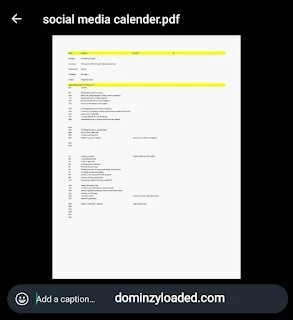





%20(3)_compress78.jpg)